| | Helpful Tremlous commands to increase performance |  |
|
+5BugHuman Atlantis -theMbaude Kramed Skeptic 9 posters |
|
| Author | Message |
|---|
Skeptic
Sergeant


Posts : 374
Points : 6821
Reputation : 9
Join date : 2010-01-15
Age : 30
Location : France
 |  Subject: Helpful Tremlous commands to increase performance Subject: Helpful Tremlous commands to increase performance  Wed Aug 11, 2010 7:31 pm Wed Aug 11, 2010 7:31 pm | |
| - Code:
-
"bot_nochat" - Basicaly, this command lets you turn off those automated taunts that the bots say constantly. I presume there will be a minor framerate increase but I am not sure. Once you tire of the taunts set this to 1.
"cg_centertime" - This command lets you limit how long the "you fragged <playername>" message appears when you frag someone. The default setting is 3, but the recommended setting is 1. Setting this command to 0 means no message is displayed. This command works only is server side only.
"cg_drawAttacker" - Displays the opponent's name when you face them. Useful for TDM or CTF, but a hinderence to your visibity. Optimal setting is disabled.
"cg_drawRewards" - Displays rewards earned in the current battle (excellent, impressive etc...). Optimal setting is disabled.
"cg_draw3dIcons" - When turned on, all icons in the HUD will be displayed in 3D. Optimal setting is disabled.
"cg_drawGun" - This command let's you toggle between displaying, or not displaying the gun. Many people like to have a gun on screen at all times as it helps distinguish which weapon you currently have selected. Disabling gives the advantage of not having a gun blocking your view. Especialy helpful when using the railgun. Framerate is also noticably higher with this disabled.
"cg_gibs" - When activated, characters will "gib" (blow into pieces) with a particulaly viscious shot. "com_blood" must be activated for this to take effect. This looks pretty, and can be satisfying but can slow down gameplay in large scale deathmatches. When turned off, FPS gain is around 1 - 5 FPS depending on the amount of action going on.
"cg_marks" - With this enabled, every time a player shoots at the scenary, a mark is left behind. These marks will stay for approximataly 20 seconds. Because of this, noticable framerate loss occurs in large scale deathmatches. Optimal setting is disabled.
"cg_brassTime" - With this enabled, when a gun is fired, the shells ejected are thrown and discarded in the air for added realism. Optimal setting is disabled.
"cg_bobup / cg_bobroll / cg_bobpitch" - These 3 settings are used to create a more realistic walk or run for your character. For example, when you are slowly walking in a crouch position, you will shuffle side to side to give your character more realistic movement. The default for all settings is 0.0025 but I prefer to turn these settings to 0 as its gives a more fluid movement and prevents possible motion sickness ;-)
"cg_fov" - This setting lets you widen or shrink your viewing area or field of vision. The default is 90 but feel free to increase this slightly for a sly advantage (I wouldn't put it over 110 though as the image looks trippy). Unfortunately, because of the larger viewing area, the CPU is under more stress so bear in mind you may get a slightly lower framerate.
"cg_shadows" - There are 3 shadow modes - 1, 2, and 3. 1 creates round, unrealistic shadows under the feet of all characters. 2 creates incredibly lifelike shadows, but at a huge performance hit. 3 creates suitably lifelike shadows but again at the cost of some performance. For setting 2, you must ensure your graphics card supports hardware stencil buffing, and r_stencilbits must be set to 8 at the console. The optimal setting is 0 (no shadows)
"cg_simpleItems" - With this on, all items and pickups will be displayed in 2D rather than 3D. This is especially helpful for people with slower machines as it can give noticable framerate increase.
"com_blood" - Displays blood when a character is shot with this turned on. Additionaly, characters create a small gib when hit hard at the cost of no performance. Keep this setting on and turn "cg_gibs" off.
"com_blindlyLoadDLLs" - If you use the Speed Dll's, you may get the warning message telling you that it is unsafe to use them. This message is quite anoying, as it pops up when you load and finish a level. Set this to 1 to disable the warning.
"com_hunkmegs" - Only of use if you have more than 64 MB RAM. This setting alocates more system memory to Quake 3 for player models. If you have 128 MB RAM, set this to 96; if you have 96 MB RAM, set this to 64; if you have 192 MB RAM set this to 128; and finaly if you have 256 MB RAM, then set this to 170. You could try higher numbers but your system could become unstable.
"r_picmip" - This accounts for overall texture and image quality, with 0 being the best, and higher numbers being progressively worse. This setting is a major player in having a high and consistant framerate. A setting of 1 is suitable for most computers as it ensures excellent image quality with a solid, consistant framerate. Interestingly, many people prefer to use a setting of 5 as it improves visibity between players and background textures, as well as makes weapons such as the LG easier to use.
"r_drawsun" - This setting I believe creates shadows in relation to where thet are towards the sunlight. Of course, you will need shadows enabled. I do not think there is a drop in FPS so if you like shadows on, then set this to enabled.
"r_gamma" - Brightens/Darkens the screen. This setting varys according to the brightness on your monitor. Default is 1 but this can be set lower to darken image (eg: 0.79010) or it can be increased to brighten the image (eg: 1.10000). Experiment to find the optimal amount.
"r_mapOverBrightBits" - This is a setting which controls how bright the scenary, textures and objects are. Lately, I have found this is the best way to achieve optimal image quality. This setting defaults at 2 but I would recommend setting this to 3. Secondly, lower the r_gamma setting to 0.82000 and start a new game. You should either find it too bright or too dark - adjust the gamma accordingly. I have found that setting this setting to 3 results in far more clarity and detail in the textures.
"r_intensity" - As the name suggests this setting intensifies the whole image. Default is 1 and this is recommended for most users. If you play in picmip 5 mode, set this to around 1.4 to make the characters stand out more against the background.
"r_finish" - This is the "Sync every frame" command in the game options. It Improves response between the keyboard/mouse and the onscreen action. You set this to 1 to stop occasional input frustration. However, you may experience slight framerate loss.
"r_railWidth / r_railCoreWidth / r_railSegmentLength" - These settings adjust the way the railgun blast looks. There are so many possible configurations but here is my personal favourite:
seta r_railWidth "3"
seta r_railCoreWidth "3"
seta r_railSegmentLength "1024"
Thanks to VyP3rR.
"r_roundImagesDown" - Smoothes and rounds textures when they need to be resized producing slightly inferior visuals. Default is recommended. (Please note: q3dm16 will crash to the desktop if this setting is less than 1)
"r_swapInterval" - Enabling this setting eliminates the slight screen ripping that appears when your framerate exceeds your monitors refresh rate. Bear in mind that although the FPS loss is not large, I found there to be a slight lag between mouse/keyboard to the on screen action. Bear in mind that if you have disabled vsync externaly (perhaps through your graphics drivers tools facilty) then this setting is bypassed.
"r_detailTextures" - This is enabled by default and produces more detailed textures if available by that particular texture. With this disabled, you get slight framerate increase.
"r_colorbits" - Choose between rendering colours in 16 BIT or 32 BIT. 32 BIT colour renders 16.7 million individual colours compared to 16 BIT's 65,000 but can be a large burdon on computer resources. Optimal setting is 16 BIT for framerate and 32 BIT for visuals. Be aware that your video hardware must support 32 BIT colour for you to use it.
"r_texturebits" - Similar to colourbits. However, if you run at high resolutions (1024x768 or above) this can cause texture corruption in 32 BIT colour mode. You must also have a card that supports 32 BIT colour. Optimal setting is 16 BIT for framerate and 32 BIT for visuals. Be aware that your video hardware must support 32 BIT colour for you to use it.
"r_dynamicLight" - With this enabled, the flare from a weapon projectile will illuminate the surrounding area creating added realism. Be aware that enabling this results in noticable framerate loss.
"r_vertexLight" - When enabled, textures use no additional lightmaps for lighting effects. On a slow machine, this will speed things up considerably but the result is inferior visuals. Other benefits of enabling vertex lighting include better visibilty between players and textures, especialy when using r_picmip 5.
"r_lodBias" - Produces more rounded images in the character model, objects, and pickups the lower this setting is. Through benchmarking, I have found that the default (0) is the best balance between framerate and image quality. I could see no noticable visual improvement when setting this into the low minuses (the valid range is -2 to 2) but the framerate was lower. Recommended setting is 0 (default)
"r_smp" - If you have two CPU's, Windows NT or 2000, and have a graphics card AND driver which supports SMP, then you can benefit from a more sustained Framerate, which may also be noticeably higher. The default of course is 0, but if your system fulfils the above requirements then ensure you set this to 1.
"r_subDivisions" - This is a texture setting which when set low, produces a better image with more curves and less graphical inacuracies. The maximum setting I would recommend is around 100 depending on the map. I like this set at 4 but feel free to experiment for the best comprimise between image quality and framerate.
"r_lodCurveError" - This setting determines how close you have to be towards a texture before it clips and loses its curves. I recommend a setting between 400 - 800 depending on the power of your machine.
"r_stencilBits" - This is a hardware dependent graphical setting which creates more realistic textures. Be sure to set this to 8 if your graphics card has a hardware stencil buffer. Be aware that the screen may darken with this enabled. Be sure to alter the gamma accordingly.
"s_musicVolume" - Self explanatary. Bear in mind that turning off the music doesn't result in such a noticably higher framerate as in Quake 2, though the optimal setting is still disabled
"s_loadas8bit" - With this set to 1, all the sounds in the game will be forced to be played with half the available sound memory. This increases framerate somewhat.
"sv_pure" - Controls whether the game should be played in pure (as the developer intended) or unpure (which means that certain mods can be used).
"vm_cgame / vm_game / vm_ui" - These settings MUST be set to 0 for the speed dll's to function correctly. If any of these are set to 1 in your config, then you are losing performance, so change them immediately.
1.25+ new console commands:
"cg_scorePlums" - This controls whether the "scoreplum" floats above your victim when they are fragged. Not really a necessity so set this to 0.
"cg_smoothClients" - When g_smoothClients is enabled on the server and you enable cg_smoothClients then players in your view will be predicted and will appear more smooth even if they are on a bad network connection (LPB's should love this feature when playing laggy HPB's). However small prediction errors might appear.
"pmove_fixed" - Think of this as ID's answer to the 125Hz mod. Basicaly, with this enabled, all players will move at the same frequency (which can be changed using the pmove_msec variable) regardless of the clients framerate. The advantages include even jump physics and movement for all players. The downside is some people have found slight stuttering with this enabled (although through my experience, it is negible). If you are playing online, the server must have first enabled this option before you can use it.
"pmove_msec" - Sets the time in milliseconds between two advances of the player physics. Default is 8.
"r_inGameVideo" - This feature lets you view small pre-recorded videos that the map maker created to be viewed in game. This has only been implemented in Team Arena maps as I write this, but no doubt standard Q3A levels will be including such features imminently. Be aware that enabling this can have a large impact on framerate, so te optimal setting is to disable.
"s_doppler" - A neat sound feature, which produces a "dopplar" effect when a projectile from a rocket sweaps past you. Disabling gives a minor framerate increase, but I like the effect and thus keep it enabled.
"headmodel" - changes only the head of the model to another model. Example: If you are playing as the Grunt model, /headmodel "sarge" will stick Sarge's head on Grunt's body. Selecting a new model will load both the model and its matching head.
"team_model" - changes to a model that will only be used during team game play.
"team_headmodel" - changes head model to a head that will only be used during team game play.
Internet connection commands:
"cg_lagometer" - This is a very useful utility which lets you monitor your connection on-line. With this enabled while you are playing on-line you will see 2 bouncing lines. The first line displays the conjunction between your graphics card updating the frames in sync with the gameworld updates recieved from the server. Idealy, this should be a straight blue line. If it has bouncing yellow spikes then your display will stutter and be more difficult to view. To combat this, first ensure you have followed my tweaking techniques and then change your snaps setting. Usually, this means lowering it by until your screen is stable and you have a nice flowing blue line in your lagometer.
The second line shows if packets are being recieved from the server. This should be green. If it is yellow or red, try increasing your rate or try lowering your snaps. If this does not help, you may be on a bad server so try another. The height of the line is dependent on your current ping.
"cl_timenudge" - This interesting setting is identical to the pushlatency setting in Half-Life. This is very user determined and impossible to judge for every machine and every connection. I find this setting works well if you set the cl_timenudge setting to around -30 the ping you currently have with the server. If you don't like the way it affects your timing, then leave it at default (0). Use this command in conjunction with the lagometer for best results.
"rate" - This setting controls packets to ensure a good connection. If you have an ISDN modem (128K) then this can be set to around 8000. If you have a 56K modem then this should be around 3000-4500 depending on your connection speed. If you are on a LAN or have ADSL modem, then this can be around 24000 or perhaps even higher. Experimentation is required to find the optimal setting.
"snaps" - This is possibly the most important setting for getting a good connection. As everyone knows, in Quake 2, your gameworld updates depended on your current FPS so slower computers were at a disadvantage. Now, in Quake 3, your snaps setting determines how many updates you recieve from the server. 56K modems should have a setting of around 20. ISDN modems (128K) should be around 40 as should any other fast connection devices (LAN, T1 etc....). Remember to read my cg_lagometer section for tips on "snaps".
"cl_packetdups" - As the name suggests, this setting is used to send multiple packets to compensate for lost packet drops. This setting should be set at 1 unless you have a VERY good connection in which case set this to 0. Use the lagometer to decide on which setting to use.
"cl_maxPackets" - This setting puts a limit on the maximum amount of packets that can be sent to the server via the client. This setting is useful for people with slower modems. The default setting is 30 (comparable to a 56K modem), but lower this if you have a 33.6K modem or less, and higher this setting if you have an ISDN or higher modem.
"com_maxFPS" - This command limits your maximum FPS. Why you would want to do this? 2 reasons. Firstly, because it will help stop the server from having lag confusion when your frame rate has a sudden rise or fall. Run a timedemo, collect your average FPS and use that as the limit for when you play on-line.
Another important aspect of this setting is that your framerate determines how high you can jump. This is why getting the max_FPS setting right is so important. Have a play around until you find a figure that allows you to make the DM13 MH jump. Once you have one (try to get it as high as it can go) stick with it.
Unfortunately, playing online could make achieving maximum height tricky once again. Personaly, I found that setting com_maxFPS to 83 offline and 63 online the best solution for making those long, tricky jumps. Of course, this may be totaly different for your machine so play around.
"cg_deferPlayers" - A nice simple setting. With this set to 1, new player skins will only be loaded when you are either fragged or when you look at the scoreboard. With this set to 0, new player models are loaded as soon as a new player joins the server. I like this set to 1 as the screen could stutter at a potentialy crucial time meaning frustration.
"cg_predictItems" - This setting determines whether the server or the client decides on whether a weapon has being collected. A setting of 1 means the client decides, and a setting of 0 means the server decides. Setting it to 1 (default) makes gameplay flow quicker for HPB's, but can cause confusion as to whether the item was picked up or not. Setting it to 0 means the server will always decide, reducing the chance of errors, but this can cause slight ldelay after the item has been picked up. I keep this set at 0 to prevent any unneccessary confusion.
"cg_forceModel" - If you want to use only the same model or skin throughout, then set this to 1. Every character (human, or bot) will have the same character model as yourself. However, if you are using a custom model with a large polycount, this can hinder performance slightly. Default is 0. | |
|
  | |
Kramed
First Lieutenant

Posts : 258
Points : -2147478265
Reputation : -1
Join date : 2010-02-25
Age : 28
Location : Netherlands
 |  Subject: Re: Helpful Tremlous commands to increase performance Subject: Re: Helpful Tremlous commands to increase performance  Thu Aug 12, 2010 7:00 am Thu Aug 12, 2010 7:00 am | |
| Niice!
Some things are like wtf, wy would you need that (Like the marks and botnochat), but i like them =) maby it speeds up my trem at laptop =) | |
|
  | |
-theMbaude
Corporal
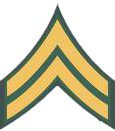

Posts : 2081
Points : 7284
Reputation : -1137
Join date : 2009-11-22
Age : 87
 |  Subject: Re: Helpful Tremlous commands to increase performance Subject: Re: Helpful Tremlous commands to increase performance  Thu Aug 12, 2010 12:49 pm Thu Aug 12, 2010 12:49 pm | |
| lol same alot of it i was like wtf? yet i still find this VERY helpful, Upgrading time  | |
|
  | |
Kramed
First Lieutenant

Posts : 258
Points : -2147478265
Reputation : -1
Join date : 2010-02-25
Age : 28
Location : Netherlands
 |  Subject: Re: Helpful Tremlous commands to increase performance Subject: Re: Helpful Tremlous commands to increase performance  Thu Aug 12, 2010 2:40 pm Thu Aug 12, 2010 2:40 pm | |
| haha =) It IS helpful indeed.. Now i have to configure my files in the best way  | |
|
  | |
Atlantis
First Lieutenant


Posts : 1936
Points : 7428
Reputation : 19
Join date : 2009-08-18
 |  Subject: Re: Helpful Tremlous commands to increase performance Subject: Re: Helpful Tremlous commands to increase performance  Thu Aug 12, 2010 9:13 pm Thu Aug 12, 2010 9:13 pm | |
| guys he just copied something that was built for quake 3 so the stuff that is "wtf" is a command in quake 3. | |
|
  | |
Skeptic
Sergeant


Posts : 374
Points : 6821
Reputation : 9
Join date : 2010-01-15
Age : 30
Location : France
 |  Subject: Re: Helpful Tremlous commands to increase performance Subject: Re: Helpful Tremlous commands to increase performance  Fri Aug 13, 2010 2:14 am Fri Aug 13, 2010 2:14 am | |
| | |
|
  | |
BugHuman
General of the Army

Posts : 1798
Points : -2147477547
Reputation : 53
Join date : 2008-03-21
 |  Subject: Re: Helpful Tremlous commands to increase performance Subject: Re: Helpful Tremlous commands to increase performance  Fri Aug 13, 2010 2:19 am Fri Aug 13, 2010 2:19 am | |
| I think like 3 of them work with tremulous. | |
|
  | |
Skeptic
Sergeant


Posts : 374
Points : 6821
Reputation : 9
Join date : 2010-01-15
Age : 30
Location : France
 |  Subject: Re: Helpful Tremlous commands to increase performance Subject: Re: Helpful Tremlous commands to increase performance  Fri Aug 13, 2010 4:03 am Fri Aug 13, 2010 4:03 am | |
| cl_mouseaccel
cg_simpleItems
r_picmip
r_drawsun
r_mapOverBrightBits
r_intensity
r_finish
r_railWidth
r_railCoreWidth
r_railSegmentLength
cg_fov
r_roundImagesDown
r_swapInterval
r_detailTextures
r_vertexLight
r_lightmap
cg_marks
cg_brassTime
cg_shadows
com_hunkmegs
r_gamma
cg_lagometer
cl_timenudge
rate
snaps
cl_packetdup
cl_maxPackets
cg_smoothClients
cg_forceModel
cg_drawGun
com_maxfps
These 1 work for me | |
|
  | |
Atlantis
First Lieutenant


Posts : 1936
Points : 7428
Reputation : 19
Join date : 2009-08-18
 |  Subject: Re: Helpful Tremlous commands to increase performance Subject: Re: Helpful Tremlous commands to increase performance  Fri Aug 13, 2010 11:32 am Fri Aug 13, 2010 11:32 am | |
| work yes but apply? quake 3 to trem was basically a port they left in a bunch of commands that mean nothing now. | |
|
  | |
ßleh
Private 2
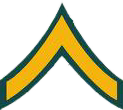

Posts : 145
Points : 5450
Reputation : 0
Join date : 2010-02-19
Age : 31
Location : In your fridge, stealin' your pineapples.
 |  Subject: Re: Helpful Tremlous commands to increase performance Subject: Re: Helpful Tremlous commands to increase performance  Sat Aug 14, 2010 6:37 pm Sat Aug 14, 2010 6:37 pm | |
| - Skeptic wrote:
-
- Code:
-
"cg_drawGun" - ...when using the [b]railgun[/b].
LOL, imagine if that was in Trem. Well, it sorta is, just called a Mass Driver. Ever played Open Arena Skep? | |
|
  | |
Atlantis
First Lieutenant


Posts : 1936
Points : 7428
Reputation : 19
Join date : 2009-08-18
 |  Subject: Re: Helpful Tremlous commands to increase performance Subject: Re: Helpful Tremlous commands to increase performance  Sat Aug 14, 2010 7:47 pm Sat Aug 14, 2010 7:47 pm | |
| hmmm I got openareana but just play against bots not looking to it for a nice game tho. | |
|
  | |
Skeptic
Sergeant


Posts : 374
Points : 6821
Reputation : 9
Join date : 2010-01-15
Age : 30
Location : France
 |  Subject: Re: Helpful Tremlous commands to increase performance Subject: Re: Helpful Tremlous commands to increase performance  Sun Aug 15, 2010 4:43 am Sun Aug 15, 2010 4:43 am | |
| | |
|
  | |
Kramed
First Lieutenant

Posts : 258
Points : -2147478265
Reputation : -1
Join date : 2010-02-25
Age : 28
Location : Netherlands
 |  Subject: Re: Helpful Tremlous commands to increase performance Subject: Re: Helpful Tremlous commands to increase performance  Mon Aug 16, 2010 4:33 am Mon Aug 16, 2010 4:33 am | |
| Im Pro in open arena =) But the graphics kinda sux... | |
|
  | |
-theMbaude
Corporal
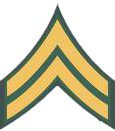

Posts : 2081
Points : 7284
Reputation : -1137
Join date : 2009-11-22
Age : 87
 |  Subject: Re: Helpful Tremlous commands to increase performance Subject: Re: Helpful Tremlous commands to increase performance  Sun Aug 22, 2010 5:50 pm Sun Aug 22, 2010 5:50 pm | |
| - Skeptic wrote:
- cl_mouseaccel
cg_simpleItems
r_picmip
r_drawsun
r_mapOverBrightBits
r_intensity
r_finish
r_railWidth
r_railCoreWidth
r_railSegmentLength
cg_fov
r_roundImagesDown
r_swapInterval
r_detailTextures
r_vertexLight
r_lightmap
cg_marks
cg_brassTime
cg_shadows
com_hunkmegs
r_gamma
cg_lagometer
cl_timenudge
rate
snaps
cl_packetdup
cl_maxPackets
cg_smoothClients
cg_forceModel
cg_drawGun
com_maxfps
These 1 work for me NERD. | |
|
  | |
Atlantis
First Lieutenant


Posts : 1936
Points : 7428
Reputation : 19
Join date : 2009-08-18
 |  Subject: Re: Helpful Tremlous commands to increase performance Subject: Re: Helpful Tremlous commands to increase performance  Sun Aug 22, 2010 6:29 pm Sun Aug 22, 2010 6:29 pm | |
| hes not a nerd he just knows how to copy and paste! | |
|
  | |
-theMbaude
Corporal
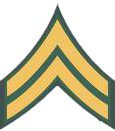

Posts : 2081
Points : 7284
Reputation : -1137
Join date : 2009-11-22
Age : 87
 |  Subject: Re: Helpful Tremlous commands to increase performance Subject: Re: Helpful Tremlous commands to increase performance  Sun Aug 22, 2010 6:43 pm Sun Aug 22, 2010 6:43 pm | |
| - Atlantis wrote:
- hes not a nerd he just knows how to copy and paste!
NERD. | |
|
  | |
vyrus@ubuntu
First Lieutenant



Posts : 2549
Points : -2147478014
Reputation : 6
Join date : 2009-06-19
Age : 31
Location : level 1337 clearence required
 |  Subject: Re: Helpful Tremlous commands to increase performance Subject: Re: Helpful Tremlous commands to increase performance  Sun Aug 22, 2010 6:52 pm Sun Aug 22, 2010 6:52 pm | |
| if he WAS a nerd he'd find something like this!! | |
|
  | |
-theMbaude
Corporal
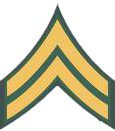

Posts : 2081
Points : 7284
Reputation : -1137
Join date : 2009-11-22
Age : 87
 |  Subject: Re: Helpful Tremlous commands to increase performance Subject: Re: Helpful Tremlous commands to increase performance  Sun Aug 22, 2010 7:01 pm Sun Aug 22, 2010 7:01 pm | |
| - vyrus@ubuntu wrote:
- if he WAS a nerd he'd find something like this!!
The only reason you know of that is because your a NERD. | |
|
  | |
vyrus@ubuntu
First Lieutenant



Posts : 2549
Points : -2147478014
Reputation : 6
Join date : 2009-06-19
Age : 31
Location : level 1337 clearence required
 |  Subject: Re: Helpful Tremlous commands to increase performance Subject: Re: Helpful Tremlous commands to increase performance  Sun Aug 22, 2010 7:05 pm Sun Aug 22, 2010 7:05 pm | |
| - -theMbaude wrote:
- vyrus@ubuntu wrote:
- if he WAS a nerd he'd find something like this!!
The only reason you know of that is because your a NERD. AND PROUD OF IT!!! | |
|
  | |
-theMbaude
Corporal
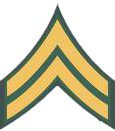

Posts : 2081
Points : 7284
Reputation : -1137
Join date : 2009-11-22
Age : 87
 |  Subject: Re: Helpful Tremlous commands to increase performance Subject: Re: Helpful Tremlous commands to increase performance  Sun Aug 22, 2010 7:07 pm Sun Aug 22, 2010 7:07 pm | |
| ADMISSION! I HAVE ADMISSION! A REAL LIVING NERD! NEEEEEEEEEEEERD! | |
|
  | |
vyrus@ubuntu
First Lieutenant



Posts : 2549
Points : -2147478014
Reputation : 6
Join date : 2009-06-19
Age : 31
Location : level 1337 clearence required
 | |
  | |
-theMbaude
Corporal
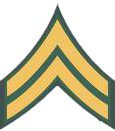

Posts : 2081
Points : 7284
Reputation : -1137
Join date : 2009-11-22
Age : 87
 |  Subject: Re: Helpful Tremlous commands to increase performance Subject: Re: Helpful Tremlous commands to increase performance  Sun Aug 22, 2010 7:08 pm Sun Aug 22, 2010 7:08 pm | |
| | |
|
  | |
linux26
Lieutenant General



Posts : 1350
Points : -2147477714
Reputation : 57
Join date : 2008-08-24
Location : シ
 |  Subject: Re: Helpful Tremlous commands to increase performance Subject: Re: Helpful Tremlous commands to increase performance  Sun Aug 22, 2010 7:42 pm Sun Aug 22, 2010 7:42 pm | |
| Let's ban Mbaud from forum for a while. Who's with me? | |
|
  | |
vyrus@ubuntu
First Lieutenant



Posts : 2549
Points : -2147478014
Reputation : 6
Join date : 2009-06-19
Age : 31
Location : level 1337 clearence required
 | |
  | |
Kramed
First Lieutenant

Posts : 258
Points : -2147478265
Reputation : -1
Join date : 2010-02-25
Age : 28
Location : Netherlands
 |  Subject: Re: Helpful Tremlous commands to increase performance Subject: Re: Helpful Tremlous commands to increase performance  Tue Aug 24, 2010 8:23 am Tue Aug 24, 2010 8:23 am | |
| Lin im whit yah =) No kidding.. | |
|
  | |
Sponsored content
 |  Subject: Re: Helpful Tremlous commands to increase performance Subject: Re: Helpful Tremlous commands to increase performance  | |
| |
|
  | |
| | Helpful Tremlous commands to increase performance |  |
|
